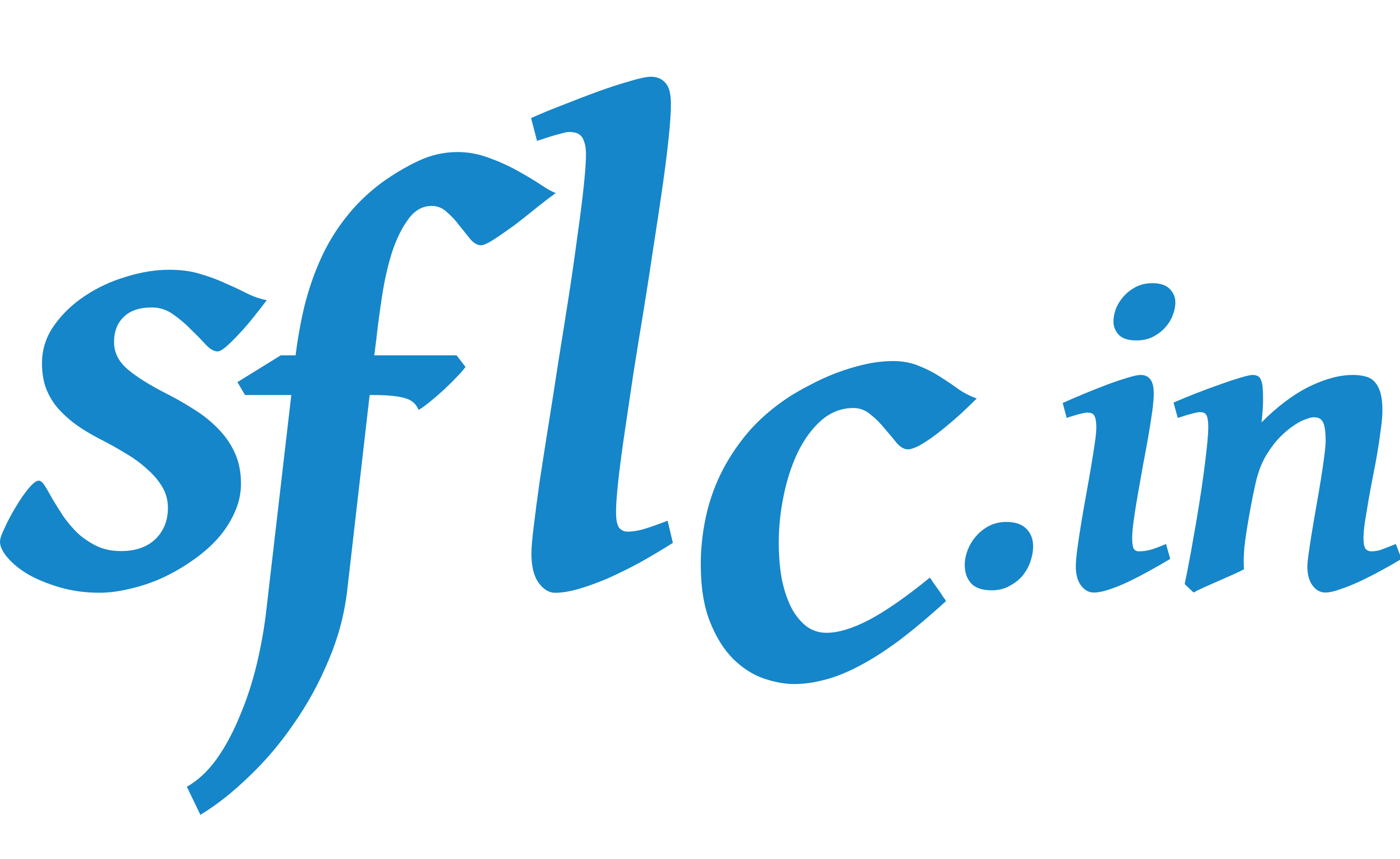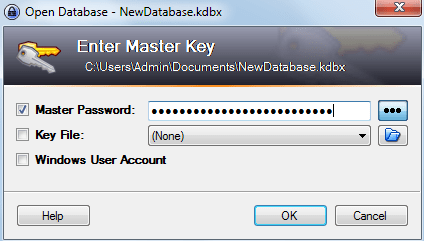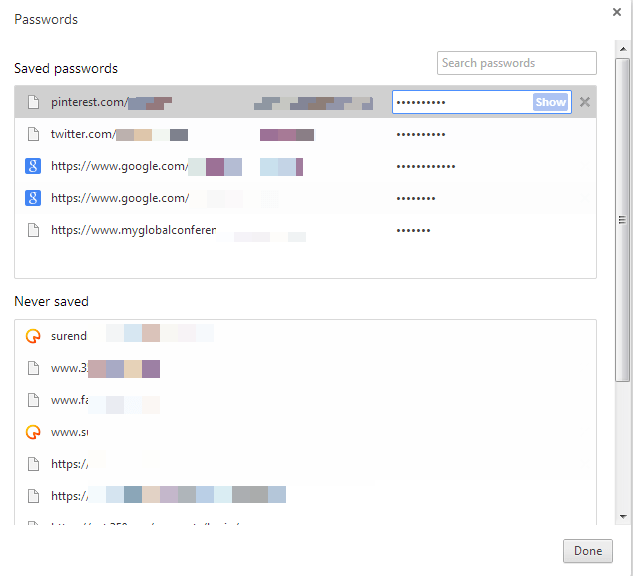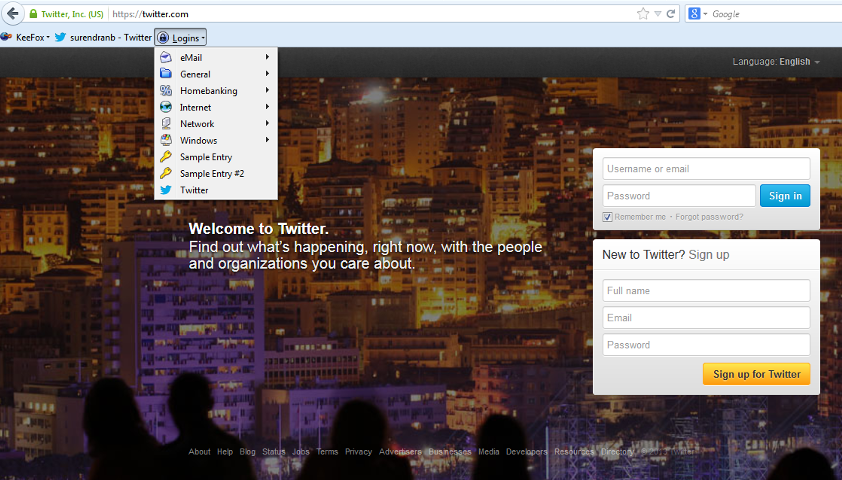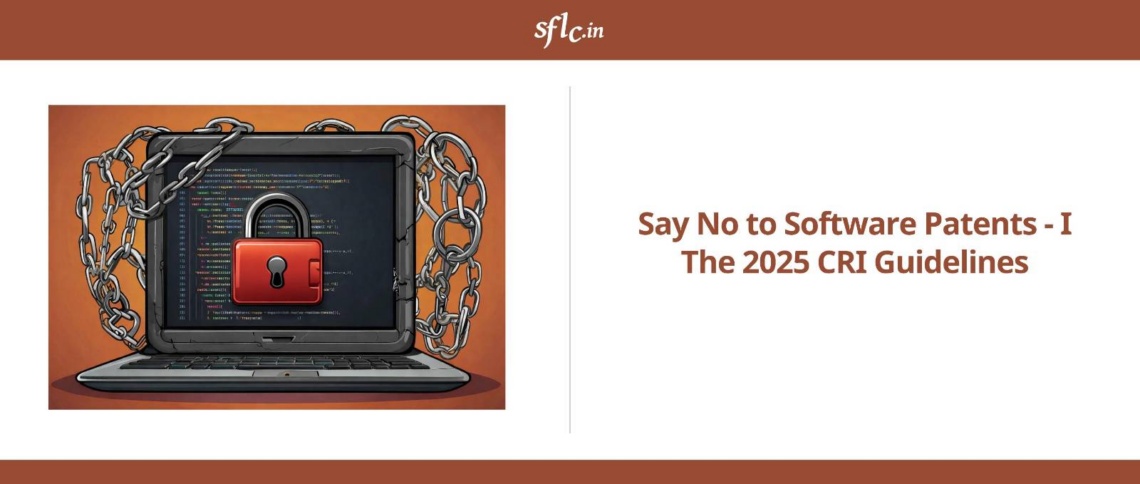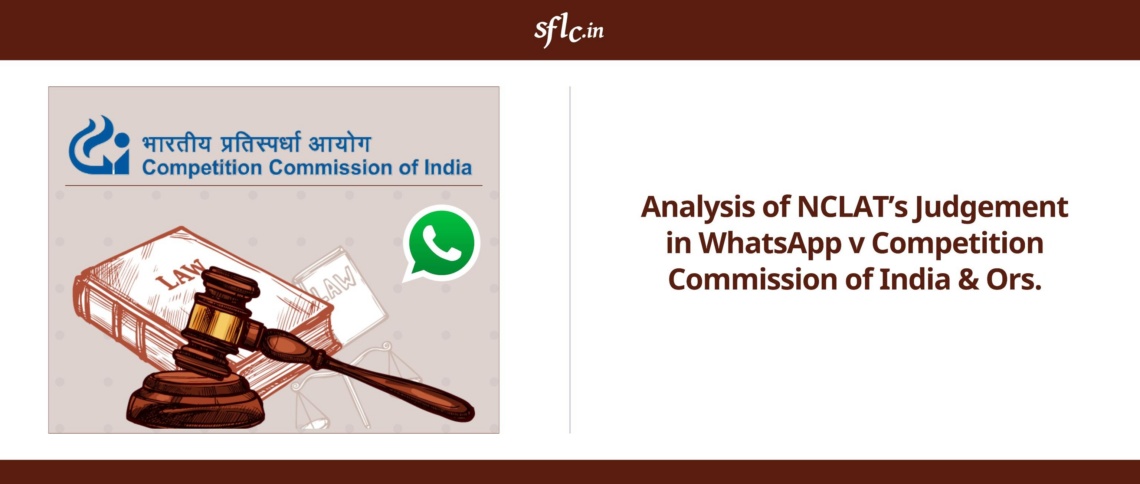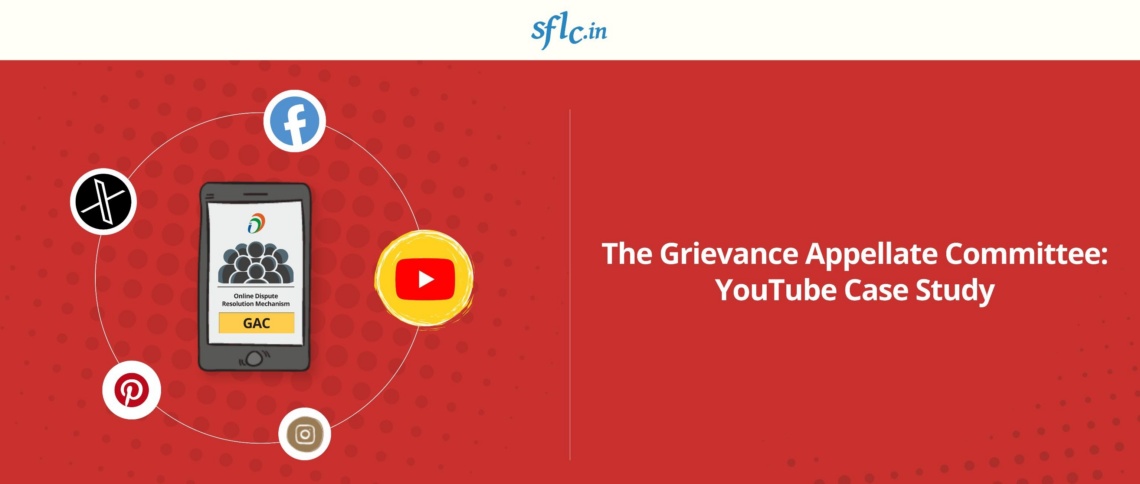Do you store passwords to your online accounts (Banks, Emails, Social Networking Sites etc) in the browser ? It is a potential security threat and your passwords can easily be compromised by someone who has access to your computer.
A recently published series of media articles showed how it is not safe to store passwords in the browser. This is because browsers often store them in plain text and can be easily accessed by anyone who has access to your computer. Google Chrome has the weakest security and media articles suggest that the company isn’t thinking of fixing this anytime soon.
Google Chrome stores your passwords in plain text. To access this, open Chrome’s Settings → Show Advanced Settings. Under the Passwords and forms section, click Manage saved passwords and you will see something like this. Click the show button and all your passwords would be revealed. If you leave your computer unattended for a few minutes, anybody can access all your passwords in a few seconds.
It is not very different in Firefox, except you can use a master password to protect others from accessing. If you don’t create master password, then anyone who has access to your computer can access all your stored passwords. Apple Safari asks you for a master password before it will show the passwords and Internet Explorer isn’t all that safe. The answer to this issue with potentially disastrous consequences is a Password Manager. Password Managers are softwares that helps us to organise our passwords. They create a database of passwords in the computer and encrypts them. They can also be interfaced with our browsers, which will give us the option to store the passwords for our different online accounts. This way, the store passwords will be encrypted and can be accessed only with the master password to the password manager software. KeyPass is a Free and Open Source Password manager. It also offers extensions that allows us to integrate with your Chrome or Firefox. Here is how we use KeyPass : If you have to access your Twitter account, first you have to access the KeyPass database from Firefox. Once you enter the Masterkey, the Keypass database is active.
After this, from the browser, select the Twitter login as shown below. This will automatically log you in into Twitter.
Similarly you can manage all your online accounts using KeePass. In addition to storing password, KeyPass also has the functionality to generate random strong passwords. Find more about KeePass on their website.