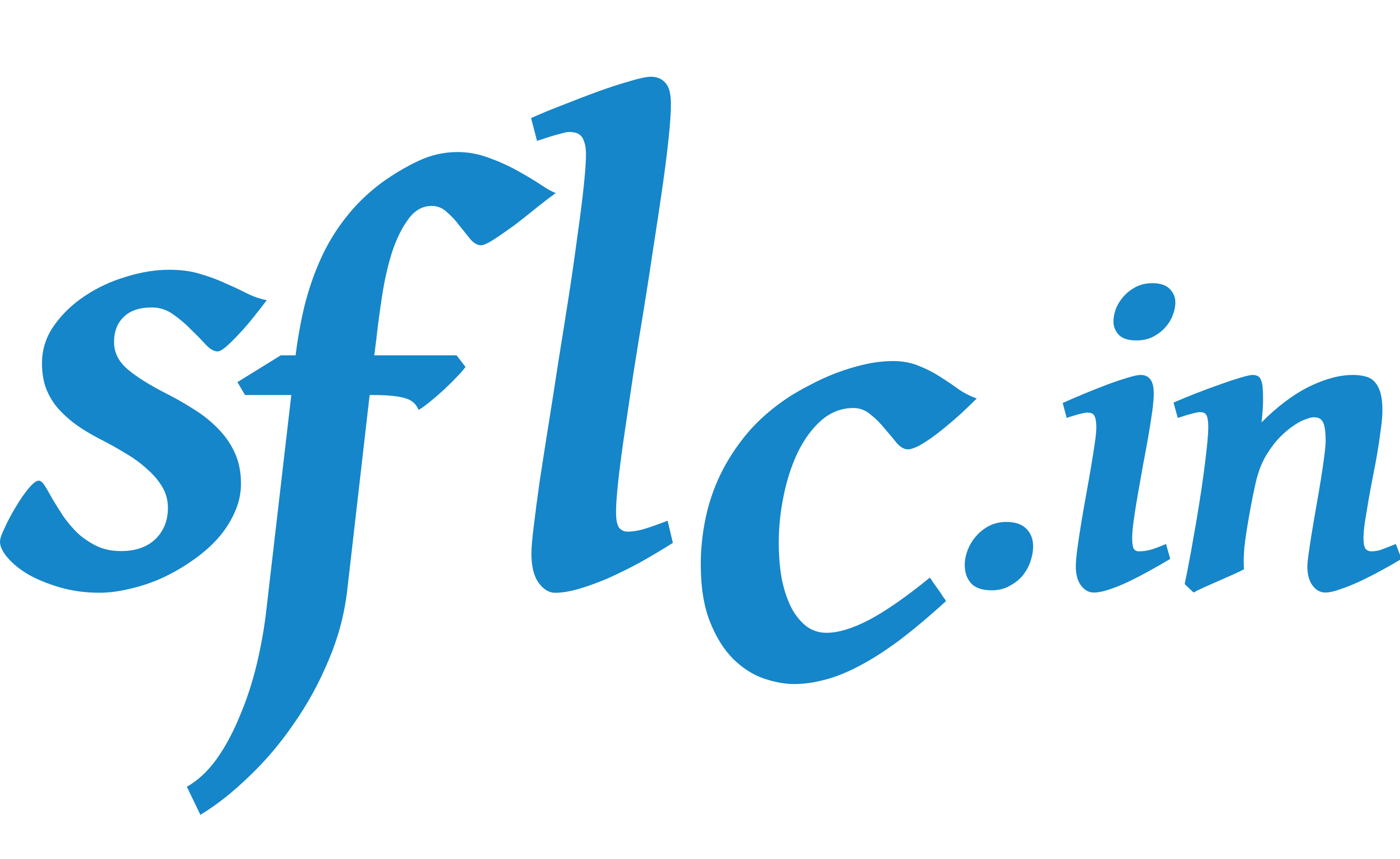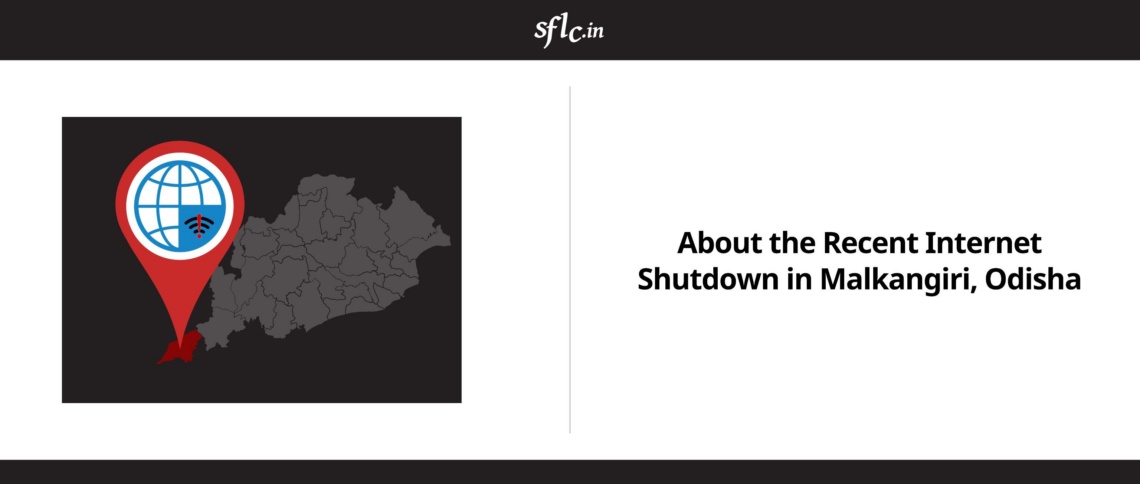What – Why – How Encryption?
Table of content –
- What is Encryption?
- Why should we Encrypt our data?
- How can we Encrypt/Decrypt our data?
3.1. How to encrypt files in general (.pdf, .jpeg, .docx, etc.)?
3.2. Encrypting your e-mail.
1. What is Encryption?
Encryption can be understood as taking any data be that a document file, a movie, a song and jumbling the contents of it, in such a way that no one will have any idea as to how to recreate the data except you or the person whom you intend to give access to it. Encryption changes the composition of a given data so it can be read only by the person who has the secret code also referred to as decryption key. Encrypted data is commonly referred to as ‘ciphertext’, while unencrypted data is called ‘plaintext’.
To understand it better, lets take an example – Remember, when you were a kid, you used to give secret codes/names for certain people/things, be that to signal the principal is in the corridor… or the person your group does not like just entered the room. That is a form of encryption as well.
We have come a long way in the field of encryption with all these complicated algorithms and math formulas, but lucky for us, we have people who have made us easy to use software to encrypt our data.
For an in-depth video explanation, here is a good resource.
2. Why should we Encrypt our data?
The basic concept of encryption is to make sure no one except the desired recipient gets to know what the original information is. It also provides us with additional complimentary features such as Authentication and data integrity.
Authentication allows for the verification of the content’s author, and integrity provides proof that a message’s contents have not been tampered with since it was sent. It helps to provide data security for sensitive information.
In a common person’s world, encryption is one of the tools that helps us exercise the fundamental right to privacy. If we believe that a particular data is to be accessed by one few desired individuals, we should simply encrypt it.
3. How can we Encrypt/Decrypt our data?
There are numerous ways one can encrypt a given file using the different encryption algorithms and applications. Here we will be using a very popular and reliable software called 7zip (which is a cross-platform, free and opensource software).
Note: In this particular blog we mainly focus on Microsoft Windows machine but a similar approach is possible on Linux. We will soon be releasing a follow-up blog which will talk about encrypting file/folders/whole device for Linux.
3.1. How to encrypt files in general?
-
Encrypting the file
-
STEP 1:
Right click on the folder/file you want to encrypt and then click on the ‘Add to archive…’ option as shown in the figure below. -
STEP 2:
Choose the Archive format (zip, 7zip , tar, etc..)
.zip format is a universal standard and works on almost all systems.Note: We recommend using .7z format instead of .zip as it also lets you to encrypt filenames. Also keep in mind that for decrypting and decompressing .7z files you’ll have to install a file archiver like 7zip/WinRar/PeaZip.
As for the Encryption method choose AES-256. (It is not advisable to use ZipCrypto as the encryption method as it’s not secure enough.)
Note: In order to decrypt and decompress AES-256 encrypted file you’ll require a file archiver that supports AES-256 as encryption standard (eg: 7zip/PeaZip/WinRar)
Type in a strong alphanumerical password for encrypting the file, be sure to remember it or save it in a Password Manager (we recommend BitWarden). Be careful to send it on a trusted platform (encrypted) to be as secure as possible.
Click on OK.
-
STEP 3:
Your files are now compressed and encrypted, and the encrypted .zip will be available in the current directory.
-
-
Decrypting the file
-
STEP 1:
Right click on the file you want to decrypt and then click on the ‘Extract to’ option as shown in the figure below. -
STEP 2:
Type in the password you had entered while encrypting(creating) the .zip file and click on OK. Your files are now decompressed decrypted, and the decrypted folder/file will be available in the current directory.
-
3.2. Encrypting your E-mail
Email encryption is an often overlooked and neglected piece in the communication scenario. Even when many people are talking about End to End Encryption in terms of instant messaging apps, not many people talk about encryption with emails.
Email encryption is usually done with the help of an E-mail client software which has the email encryption feature. Although some services provide email encryption in the cloud as well (proton,tutanota etc.) we do not recommend to use them.
To get started with E-mail encryption, please follow the instructions on this E-mail Self Defense guide by Free Software Foundation.
This guide is primarily for laptops/Desktops, but it does explains the concept behind the public and private GPG keys which are used for E-mail encryption.
If you want to get started with E-mail Encryption on Android phones, you need to install Open key Chain app to generate and manage keys on your phone. And then these keys will need to be used with compatible apps like Fair Email or K-9 Email to encrypt your E-mails.
Similarly on iOS phones, you can use the Canary Mail app.